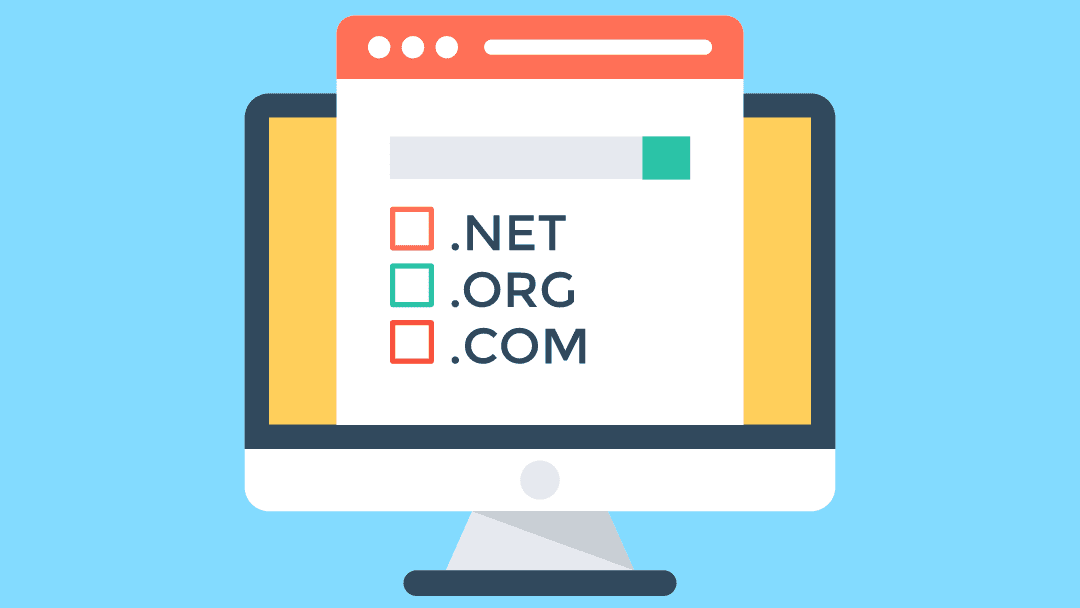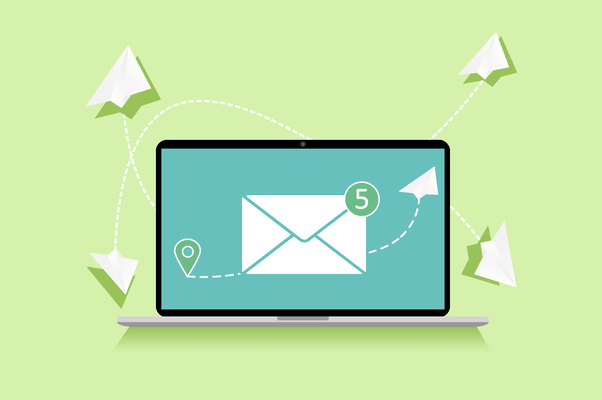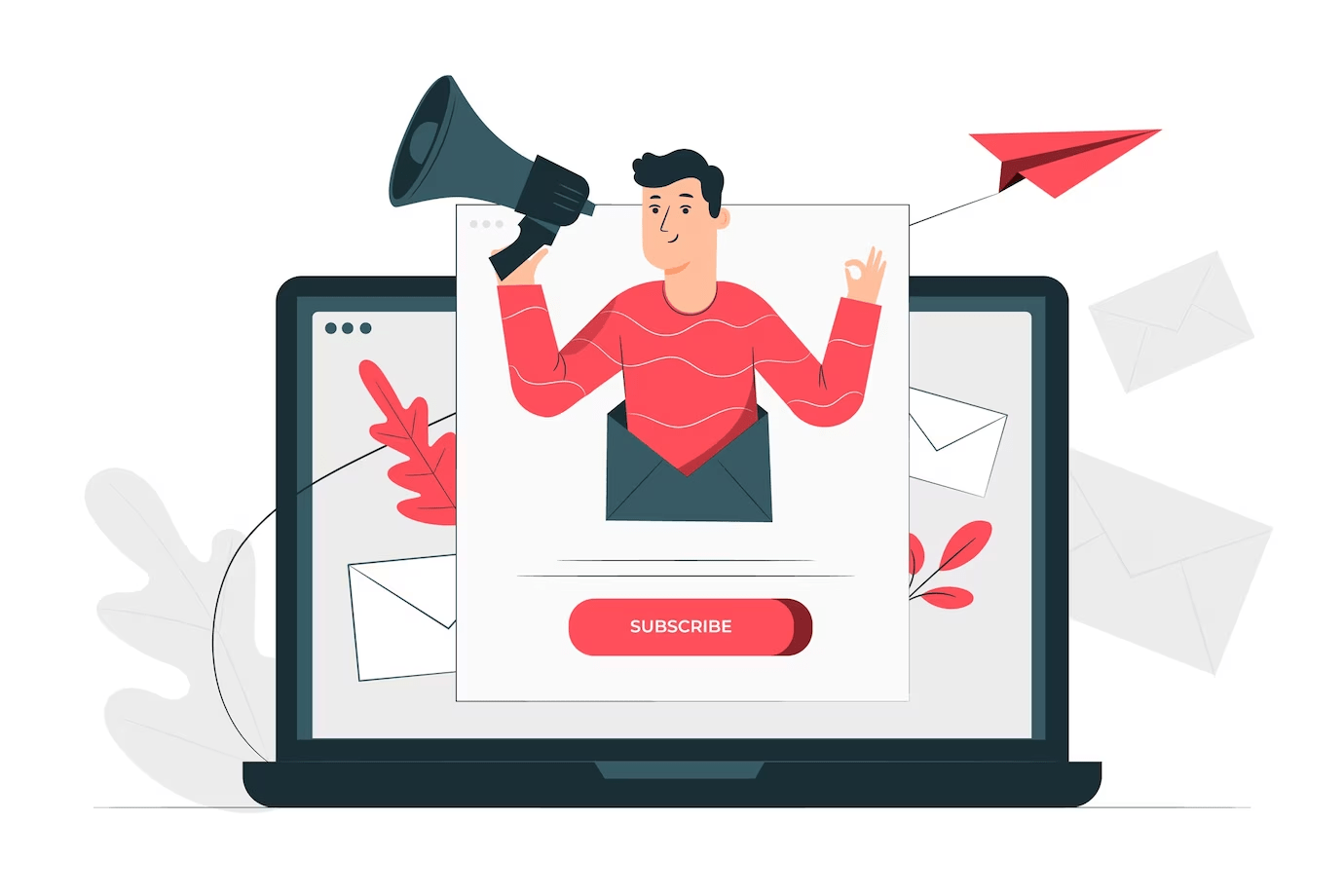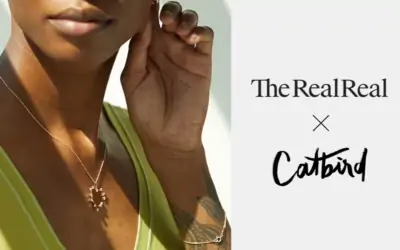Introduction
In today’s digital world, you must build an online presence. A key point in this path is adopting a personalized domain and a professional email address. These two components enhance credibility and play a crucial role in shaping brand identity, fostering trust, and facilitating effective communication. In this article we will discuss the significance of having a personalized domain and professional email address, exploring how they contribute to professionalism, brand recognition, security, and overall success. Whether you’re an individual looking to build a personal brand or a business aiming to leave a lasting impression, understanding the importance of these digital assets is essential in our days.
Choosing the Right Domain
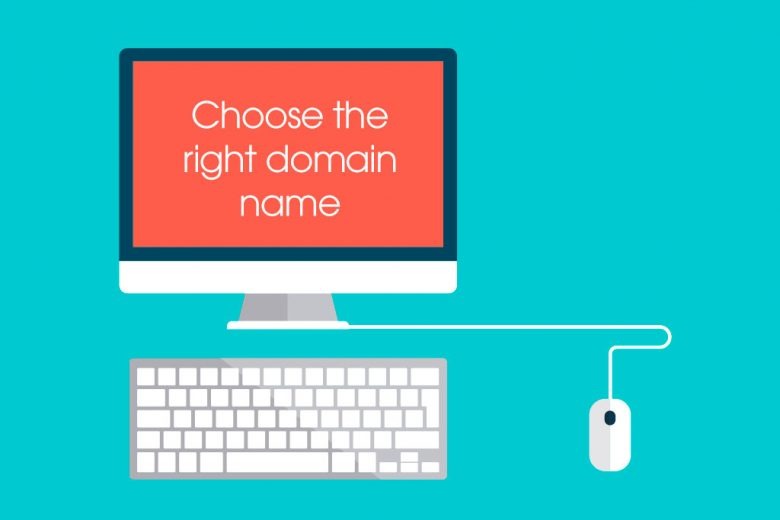
Before choosing a domain, you should first decide its name. This task is easier if you already have an established business or want a website representing you. In this case, you can choose a domain name that is associative as possible with your or your business name. It’s different when you want a domain for running a blog on any topic. In this case, you should first define the direction of your activity and then try to choose a domain with a unique, distinctive name. In all cases, try to choose a name that will be memorable, short within the limits of logic, and without excesses.
The next important point in choosing a domain is extensions. The extension of your website’s domain can impact the perception of your site in several ways. The domain extension, also known as a top-level domain (TLD), is the last part of a domain name, such as .com, .org, .net, .edu, etc. Here are some ways in which the choice of domain extension can influence how your website is perceived:
Credibility and Trustworthiness:
Traditional and widely recognized domain extensions like .com are often associated with established and trustworthy websites. Users may perceive websites with these extensions as more credible compared to less common or newer TLDs.
Industry Relevance:
Certain domain extensions are associated with specific industries or purposes. For example, .gov is typically used by government websites, .edu for educational institutions, and .org for non-profit organizations. Choosing an extension that aligns with your website’s purpose can enhance its perceived relevance.
Geographic Targeting:
Country code top-level domains (ccTLDs) like .us (United States), .uk (United Kingdom), or .ca (Canada) can signal your website’s geographic location or target audience. This can be beneficial for local businesses or organizations targeting specific regions.
Memorability and Ease of Typing:
Short and familiar domain extensions are generally easier to remember and type. Users may find it more convenient to visit a site with a common extension, as it reduces the likelihood of errors and enhances the overall user experience.
SEO Considerations:
While the impact of domain extension on search engine optimization (SEO) has diminished over the years, some experts believe that search engines may still consider it a factor. A relevant and trustworthy extension may contribute positively to your site’s SEO.
Brand Image:
The domain extension is an integral part of your brand’s online identity. It contributes to the overall image and professionalism of your brand. Choosing a domain extension that aligns with your brand’s values and identity can positively impact user perception.
Availability and Cost:
The availability and cost of domain extensions can influence your decision. Some TLDs may have specific eligibility requirements or higher registration fees. Consider the practical aspects of obtaining and maintaining a particular extension.
These are the most common examples of top-level domains (TLD):
.com: With .com taking 50% of domain registrations, it’s the most popular TLD and is generally used for commercial websites.
.org: Short for organization, .org is the go-to for nonprofits and some educational platforms. It’s the most embraced alternative when a .com domain is unavailable.
.net: This TLD is popular amongst businesses that provide internet, web hosting, and advertisement services or collaboration tools.
Other top-level domain examples include .app and .icu.
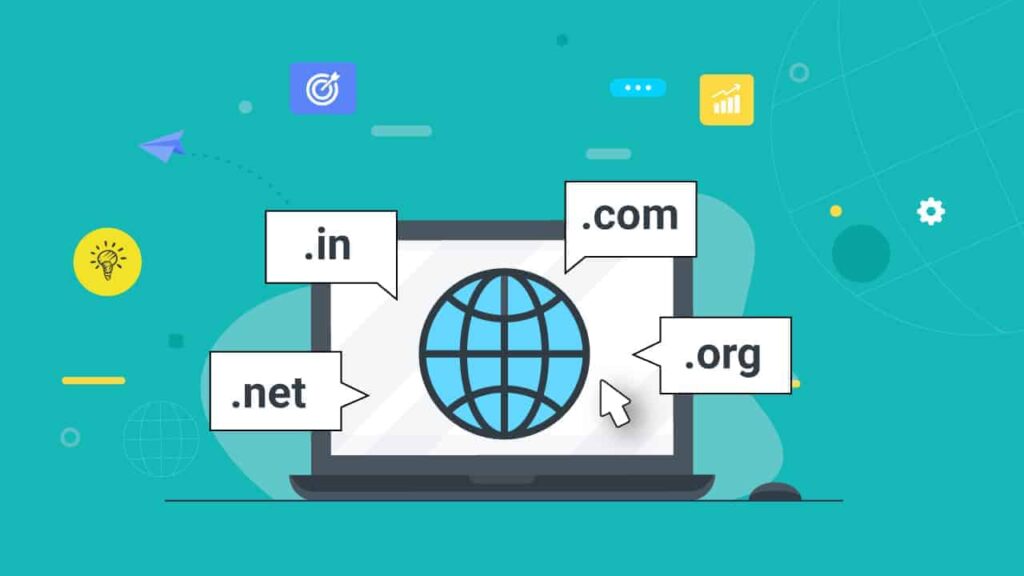
Sponsored TLDs
These top-level domains require approval from relevant agencies. You need to comply with predefined community themes to use them. Examples are:
.edu: For accredited institutions and organizations involved in education
.gov: Reserved for government institutions, such as irs.gov and dol.gov
Country code TLDs
There are over 300 country code top-level domains, and the letters indicate specific countries. Examples are:
.uk (United Kingdom)
.ca (Canada)
.au (Australia)
.nl (Netherlands)
.de (Germany)
.cn (China)
Country code TLDs tell visitors your target country. For example, Amazon has multiple TLDs, including Amazon.com, Amazon.com.au, and Amazon.ca.
Ultimately, the choice of domain extension should align with your website’s purpose, target audience, and branding strategy. While some users may pay little attention to the extension, for others, it can shape their initial impressions of your site. To buy a domain and set it up easily, you need domain and hosting service providers like GoDaddy, Namechep, Google Domains, etc. These platforms are quite user-friendly, and with a little diligence, even a person who has never registered a domain and hosting can do this successfully.
Setting Up Your Email Address
After choosing the domain and successfully setting it up, the next step is setting up your email address. First, let’s briefly understand why you need a business email. A business email provides several advantages, such as security, brand association with your email address, trust, separation of personal and business emails, better representation of your business to customers, wide opportunities to develop your email marketing as your team expands, using Email Service Providers, etc. In summary, a business email is necessary to establish a professional image, build trust, enhance security, and efficiently manage communication in a business environment. It contributes to your business’s overall professionalism and success in the digital age.
You must first select an email hosting provider to set up your email address. There are many of them, each offering different types and quality of services. To make the right choice, you need to understand how you will use your email address and compare your wishes with the offers of email hosting providers.
Below, we recommend considering the following email hosting providers:
Google Workspace (formerly G Suite),
Microsoft 365 (formerly Office 365),
Zoho Mail,
Bluehost,
ProtonMail,
Rackspace Email,
FastMail․
By visiting their websites, you can familiarize yourself with their available tools and decide which is most suitable for you.
Setting up email in Google Workspace
Here, we’ll provide a step-by-step guide to help you set up your email address in Google Workspace.
1: Sign Up for Google Workspace:
- Go to the Google Workspace website (formerly G Suite): Google Workspace.
- Click on the “Get Started” button.
- Choose a plan that suits your needs and click “Get Started” under your selected plan.
2: Create a Google Workspace Account:
- Enter your business information and click “Next.”
- Choose a domain name for your business email and follow the prompts to verify domain ownership.
- Complete the setup process by providing additional information about your organization.
3: Set Up Users:
- After verification, you’ll be prompted to set up user accounts.
- Add users by entering their names and assigning email addresses.
- Set passwords for each user or allow them to set their passwords.
4: Configure DNS Settings:
- Google Workspace will provide you with DNS records to add to your domain provider’s settings.
- Access your domain provider’s website and navigate to the DNS settings.
- Add the provided DNS records (MX, CNAME, TXT) to your domain’s DNS settings.
5: Verify Domain:
- When DNS settings are updated, return to the Google Workspace setup wizard
- Click “Verify domain” to confirm that the DNS records have been correctly configured
- This step may take time, so be patient while Google verifies the domain
6: Set Up Gmail and Other Services:
- As your domain is verified, you can set up Gmail and other Google Workspace services
- Customize Gmail settings, such as adding your business logo, setting up email signatures, and configuring email routing
- Explore and configure other Google Workspace services, such as Google Drive, Google Calendar, and Google Docs, based on your business needs
7: Add and Configure Additional Users:
- In the Google Workspace Admin Console, go to “Users.”
- Click “Add new users” to add additional users to your organization.
- Set up their email accounts and configure permissions as needed.
8: Install Google Workspace Apps:
- Install and configure Google Workspace apps to access email and collaboration tools easily.
- Download and install the Gmail app for mobile devices.
- Install Google Workspace Sync for Microsoft Outlook if you use Outlook as your email client.
9: Monitor and Manage:
Regularly monitor the Google Workspace Admin Console for updates, security alerts, and user management.
By following these steps, you can successfully set up your email using Google Workspace and leverage its collaboration and productivity tools suite for your business.
Conclusion
In this article, we discussed the importance of having a business domain and a business email address, presented some important points for choosing a domain, and presented platforms through which you can set up your domain. Above all, we referred to setting up the mail. However, we emphasized the importance of having a business email, presented platforms to set up your email, and then presented a step-by-step guide to work in one of them. This article will help you decide whether you need a business domain and email address, and if you want to have them, it will also help you successfully go through the technical setup.